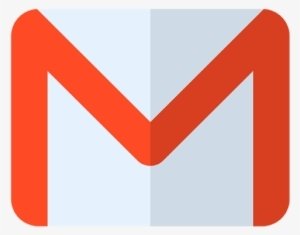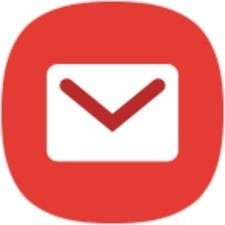Safelist Instructions
To add the sender to your Contacts:
Select the email to open it.
Rest your cursor over the sender’s name (in bold).
In the pop-up, select the Add to Contacts button in the upper right.
If the email ends up in your Spam folder:
Select the email to open it.
Choose: Report not spam.
GMail
To add the sender to your Contacts:
Select the email to open it.
Rest your cursor over the From address.
Select Add to Contacts then Save.
If the email ends up in your Spam folder:
Select the email to open it.
Then click Not Spam.
Yahoo
To add the sender to your Safe Senders List:
Select the email to open it.
On Message tab, select Junk > Never Block Sender.
If the email ends up in your Junk Email folder:
Select the email to open it.
On the Message tab, select Report Message > Not Junk.
Back on the Message tab, select Junk > Never Block Sender.
Outlook
To add the sender to your Contacts:
Select the email to open it.
Select the arrow next to the From.
Choose Create New Contact.
Press Done.
If the email ends up in your Junk folder:
Select the email to open it.
Press the arrow at the bottom.
Select Mark as Not Junk.
Apple iPhone
To add the sender to your Contacts:
Select the email to open it.
Rest your cursor over the From address.
Select More Options (three dots).
Click Add to Contacts then Create.
If the email ends up in your Junk Email folder:
Select the email to open it.
Press Not Junk > Not Junk.
Press the Report button to Report as Not Junk.
Outlook 365
To add the sender to your Contacts:
Select the email to open it.
Press the From address.
Select Add to contacts.
Click Create Contact then Save.
If the email ends up in your Spam folder:
Select the email to open it.
Press More options (three dots).
Select Remove from Spam.
Samsung Mail
To add the sender to your Contacts:
Select the email.
Rest your cursor over the From address.
Select the down arrow and choose Add to Contacts.
If the email ends up in your Junk folder:
Select the email.
Click Move to Inbox.
Apple Mail (Mac)
To add the sender to your Address Book:
Select the email to open it.
Click the From address.
Select Add to Address Book.
If the email ends up in your Spam folder:
Select the email to open it.
Press Junk.
Then select the Not Junk button.
Thunderbird
To add the sender to your Contacts:
Select the email to open it.
Click on the From address.
Select Add Contact.
Enter a value in First Name and Last Name.
Click the ADD CONTACT button to save.
If the email ends up in your Spam folder:
Select the email to open it.
Click the OK (“Not Spam”) button.